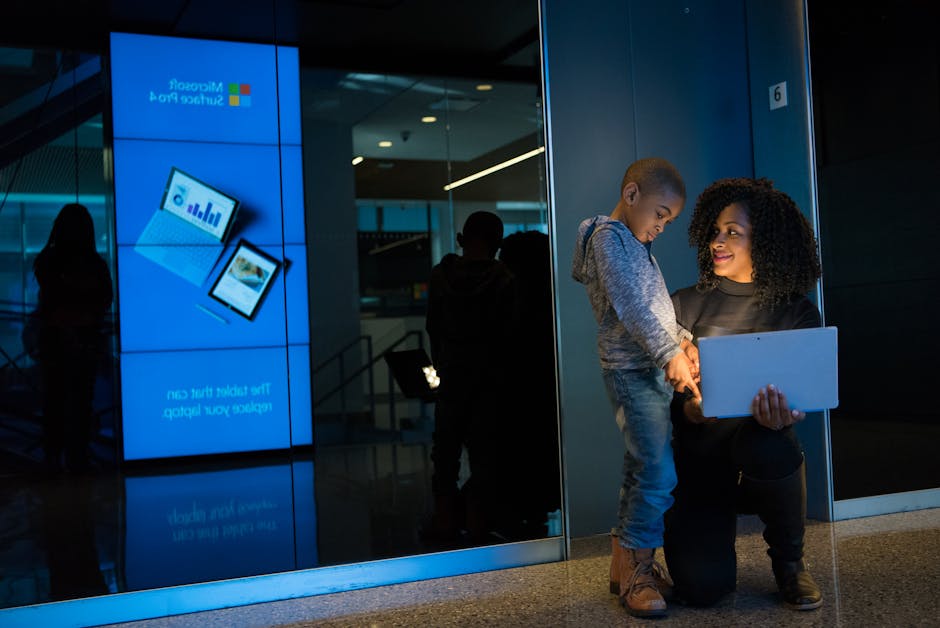In this modern day, it is not really a big surprise for kids to play around their gadgets and discover Google. After all, they probably see it in you when browsing or searching for stuff. Being a kid they are, it attacks their curiosity and try to visit the site and do what you do. Once they learn how to use it, they will be Googling literally everything that they can find from games, answer for their homework, watching funny and interesting videos and many more.
There are cases to which kids might be taking a wrong turn when using Google and could end up in the dark side of the internet, something that they shouldn’t be in the first place. Some kids might stumble innocently on inappropriate contents while others are intentionally seeking it. No matter what is the reason for why this happened, parents have got nothing else to do but to think of how they can stop their little ones on searching and visiting these websites from Google.
But don’t fret because Google is a powerful search engine and it integrated various parental control features. With this, parents can implement it to reduce the odds of useless websites that their kids might found out. Let us take a good look at some of the parental controls that Google has which can be enabled to protect the curious minds of your children.
The Google SafeSearch is among the major options for parental controls that Google offered to filter the search results. SafeSearch is helping to filter explicit contents to be shown in the search results. The primary purpose of this function is to prevent sexually explicit material both videos and images as well as violent content coming up.
In activating SafeSearch, there are only a couple of steps that you have to do and these are:
Step number 1. From Google’s Search Settings preference section, put a check inside the box saying “Filter explicit results”.
Step number 2. Find the link which says “Lock SafeSearch” to be able to lock the setting and prevent it from turning back on by your children. To be able to do this, it is very important that you log in with your Google account first, else you won’t succeed. However, if you have two or more browsers running on the system, you have to redo the process for each and every single browser. At the same time, if each of you has their own profile on the computer, then you have to do the same process manually on each of that profile. Make sure that you also enable the cookies to make this work.